
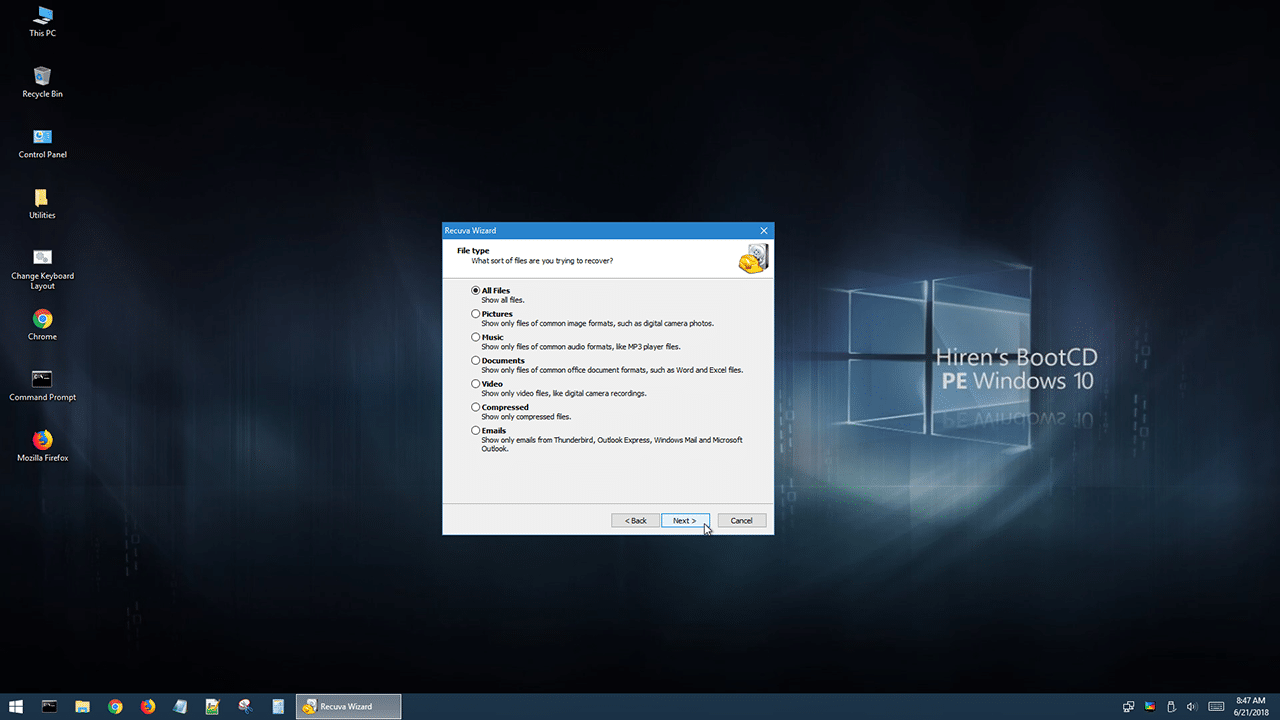
- #HIREN BOOT USB 10 HOW TO#
- #HIREN BOOT USB 10 PASSWORD#
- #HIREN BOOT USB 10 ISO#
- #HIREN BOOT USB 10 ZIP#
- #HIREN BOOT USB 10 DOWNLOAD#
Step 4: After that turn on the computer, insert the CD and boot the computer from that CD. Step 3: Now, get a blank CD and burn that image to that CD, you can use any burner of your choice.
#HIREN BOOT USB 10 ZIP#
Step 2: Now, you need to extract that zip into a folder and there you will find the bootable.
#HIREN BOOT USB 10 DOWNLOAD#
Here, click on the desired link and explore the page, even more, to find and download Hiren’s BootCD 16.2. Step 1: First, you need to visit Hiren’s Boot CD official website.
#HIREN BOOT USB 10 PASSWORD#
So, your goal is to rest Windows password using Hiren’s password reset then you need to boot the computer first, and then follow the steps below carefully.
#HIREN BOOT USB 10 HOW TO#
Just read rest of the article below to find out how to use Hiren’s Boot CD to reset password on Windows 7/8/10. It’s okay if you don’t know how to do it.

Aside from all these, if you lose or forgot the password you will be able to get it back using Hiren’s Boot CD password reset. You can use Hiren’s Boot CD for a variety of work like, as a partitioning tool, system performance benchmarks, disk cloning, MBR or BIOS tool and even for password recovery. Hiren’s Boot CD or also popular as HBCD is an all-purpose bootable CD that includes various analytical programs which you can use for different purposes. Reset Windows Password with Hiren’s Boot CD
#HIREN BOOT USB 10 ISO#
Wait until Rufus utility erases your USB stick and transfers Hiren’s Boot ISO files to it.ĩ. Read carefully the warning message and press “ OK”. Inside the “ Hiren’s Boot 15.2” folder, select the “ Hiren’s BootCD 15.2.iso” image file and choose “ Open”.Ĩ. Then click the icon next to “ ISO Image” entry to select the Hiren’s ISO Image file “ Hiren's.BootCD.15.2”.iso” from your computer.Ħ. At “ Create a bootable disk using” option, select “ ISO Image”.ĥ. Choose the empty USB stick that you plugged on your computer.Ĥ. Now double-click to run “ rufus” application.ģ. Remove all USB storage drives from your computer and plug an EMPTY* USB stick (minimum 1GB) to an empty USB port.Īttention: DO NOT leave your files on USB stick, because all files will be erased during this operation.Ģ. Create a bootable Hiren’s BootCD USB flash drive.ġ. Go to the official Rufus download page and download RUFUS USB Bootable Creator Utility to your computer. * Rufus is an excellent utility that helps to create bootable USB flash drives, such as USB keys/pendrives, memory sticks, etc.ġ. Step 2: Download RUFUS USB Boot Creator Utility*. When the Download is complete, right click on “ Hirens.BootCD.15.2.zip” file to extract it. Scroll the page down and click on “ Hirens.BootCD.15.2.zip” )Ģ. (Hiren’s BootCD Official Download page: ) Download Hiren’s BootCD to your computer. How to create a Hiren's Boot USB Flash Drive.
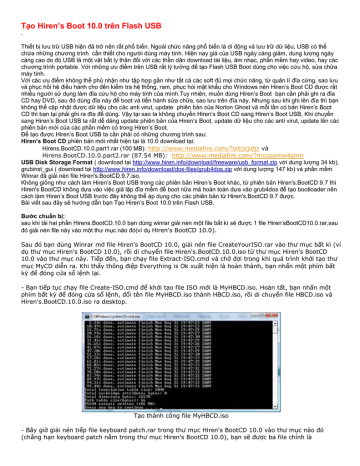
In this article you will find instructions on how to put Hiren’s BootCD on a USB flash drive (stick) in order to troubleshoot computer problems in the future. I write this article because I use Hiren’s BootCD frequently to troubleshoot computer problems, specially when a computer doesn't boot anymore due to a virus attack or due to a corrupted file system. More specifically, HBCD contains hardware diagnostic programs, partition tools, data recovery utilities, antivirus tools and many other tools to fix your computer problems.

Hiren’s BootCD (HBCD) is a bootable CD that contains a set of tools that can help users to fix their computer if their system fails to boot.


 0 kommentar(er)
0 kommentar(er)
